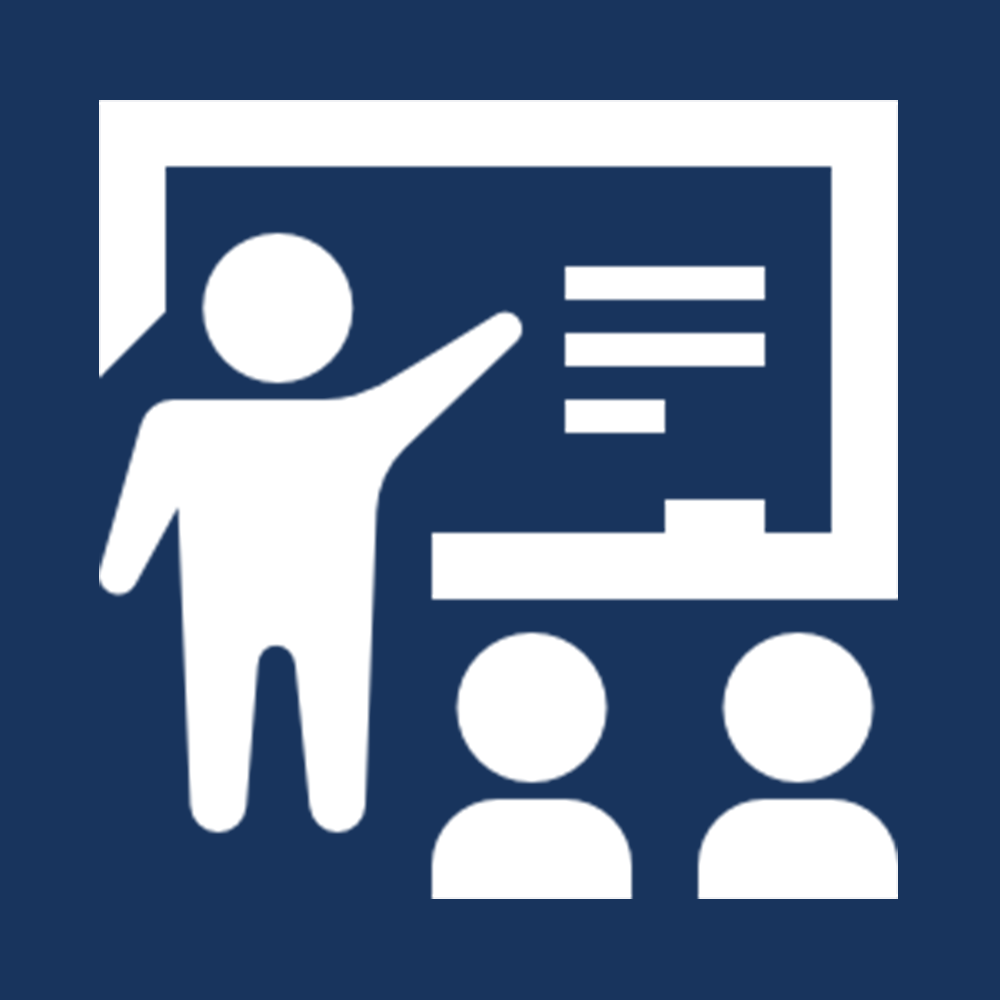Welcome to Lesson #3: Creating a Sheet. This lesson includes:
-
A brief video outlining the lesson and orienting you to the content of the lesson
-
A series of tutorials (images, gifs, written descriptions)
-
An assignment to be submitted if you would like to take this class for Sefaria certification. Reminder: Saved assignments are automatically submitted.
If you have questions or need assistance, please contact Rachel Buckman, at [email protected]
Now that you have explored Sefaria’s library and experimented with our search features, it is time to create your own Torah content on our site. In our work with schools, we’ve seen students as young as fourth graders creating their own sheets, while students as young as first graders can successfully navigate the site and add content to sheets. Being creators of Torah materials or contributing to a sheet that is co-created by teachers or peers empowers students and gives them a sense of ownership over the texts. This lesson will help you master the basics of sheet creation, so that you and your students can begin to create!
The video below will get you started on your source sheets journey:
1) Start a new sheet:
Creating a sheet is basically just creating your own web page. It gives you a blank digital space, you can collect sources, make notes for yourself, or create multi-media resources to share with others.
-
From your account page, click on “Create a Source Sheet”.
-
Click on the title to enter editing mode. Type the name of your new source sheet.
-
Click the blue save button in the top right corner. After the initial save, the source sheet will save automatically.

2) Now you’re ready to start adding materials to your sheet!
Sefaria offers a number of ways to add to your sheet. The instructions below will take you through the different techniques!
Add a source from within Sefaria’s library to your sheet:
-
Select “Source” from the menu of choices that appears underneath the sheet title.
-
Type your source (1) or browse sources (2).

3. If you are browsing, select the source and it will appear in your source sheet.

4. You can also add a source by clicking on “Insert”. This includes the option to add an entire parasha.

Add a text from outside Sefaria:
Anything that is available digitally - on a webpage, in a database, or on your computer - or anything that you can type out, can be added to a sheet.
-
Select “Text”.
-
Choose language and layout.
-
Enter the text (type or copy and paste).
-
Click “Add to Sheet”.

Add a comment:
Your comment might be your thoughts about a source, a note about how best to teach it, or questions or instructions for your students.
Select “Comment”.
Enter your comment (type or copy and paste).
Click “Add to Sheet”.

Add media to your sheet:
Make your sheet more dynamic and engaging by adding an image, audio, or video!
-
Select “Media”.
-
For an image, type or paste the URL of the image into the bar or click on “Upload an Image” and add it from your computer. Depending on where you find the image, you may not see the image URL right away. An image URL that works on Sefaria will end with the letter jpeg, png, etc.
-
Another option for adding an image is to take a screenshot of the image and upload it to Sefaria directly from your computer.

4. To add a YouTube video, enter the URL of the video and click “Add to Sheet”. You can do the same with SoundCloud or an MP3.
- For YouTube, it’s the “share” URL (when you click to share a video from YouTube, it gives you a URL).
- For MP3, the file name needs to end with .mp3.

Add a connected text to your sheet:
Once a text from the Sefaria library has been added to a source sheet, you can easily add any text from the Sefaria library that is connected to the text on your sheet.
-
Click on the text to select it. Options for adding to your source sheet will appear below. An extra option, “connection” will be available to you.
-
Click “connection”. All of the connections available in the Sefaria database will be listed.
-
Click the connection or connections that you would like to add. Click “Add to Sheet.”

3) Share what you’ve created:
Educators consistently tell us that they value the materials they find on Sefaria. Join our vibrant community of sheet creators by making your sheets public, and by adding tags and a summary so that the materials you share are maximally useful to other members of our community.
1. Click on the “Share” button in the upper right-hand corner to open the form.
2. Write a summary of your sheet, add tags, and choose whether or not to list the sheet publicly on Sefaria.
3. Click “Save” when you are done. (You can always open the form again to make changes by clicking on the “Share” button.)

4) Here’s your assignment:
When you are ready to get started, click on "Assignment #3" below and follow the instructions! Remember to click "save" right away so that your work is saved. Once you click the blue save button, it will disappear and be replaced by a "share" button - a good indication that you have saved your work!