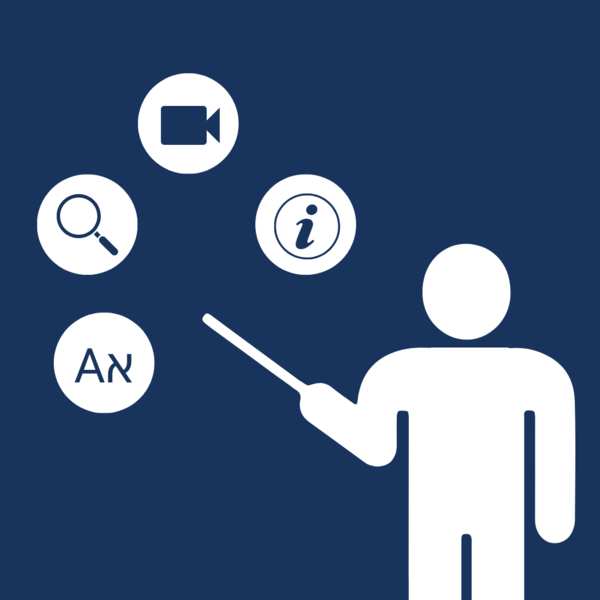Did you know that you can take notes right in the Sefaria library? Notes are private and are attached to a specific piece of text in the library.
Ideas for teachers and students:
- Summarize a section of text.
- Journal your thoughts about the text. Students might want to add a date next to their notes so that they can track their development as learners.
- Write lesson plan ideas, including URLs of videos or websites you want to share, questions you want to ask, activities you want to assign.
- Compile questions for further study.
How can I add notes to the database and who will see them?
When you are on the website and logged into your account, you can add private notes to the database. The notes can only be seen by you. Notes can include links and text.
To add notes:
- Click on the verse or text to open the resource panel.
- Click on "Notes".
- Write your note. When adding a URL, use http or https.
- Click "Add Note".
- The note now appears in the resource panel.
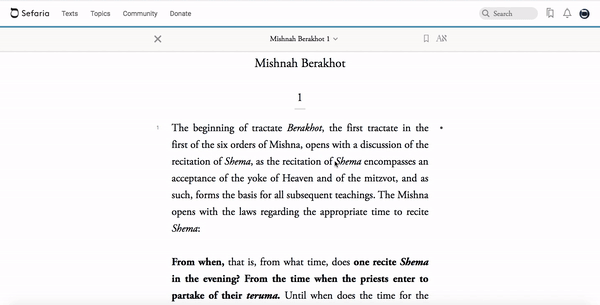
How do I edit or delete a note?
- Click on “Notes” in the resource panel.
- Hover over the note to reveal the pencil. Click on the pencil.
- Edit the note and click “Save”. Click “Delete Note” if you wish to delete the note.

How do I find my notes?
There are three ways to find your notes.
- Click on the verse. The resource panel will open and “Notes” will indicate that you have a note. Clicking on "Notes" will open the note for you.

2. On the resource panel, click on "Go to My Notes" and a list of all of your notes will appear.
3. From the profile page, click on "Notes" and a list of all of your notes will appear.
The lists from #2 and #3 are helpful if you don't remember which verse you attached your note to.