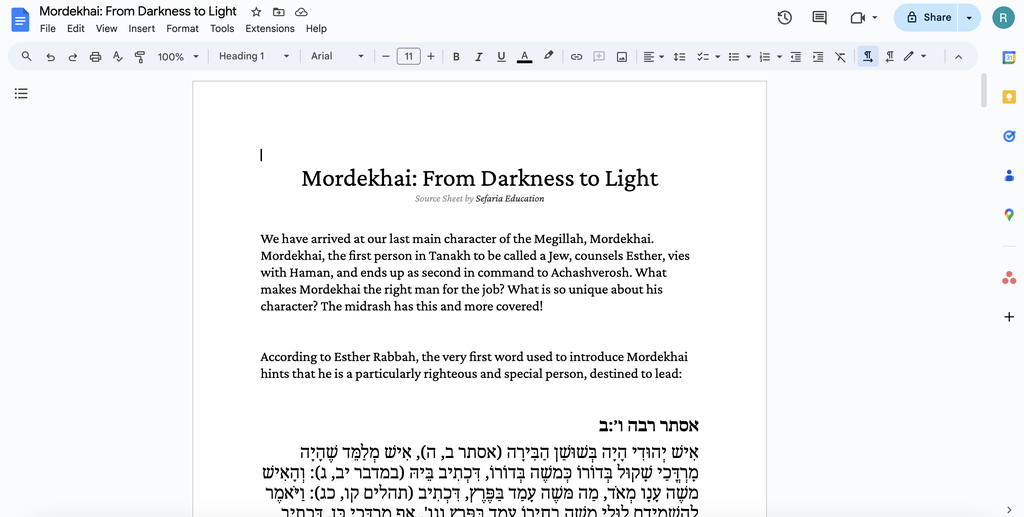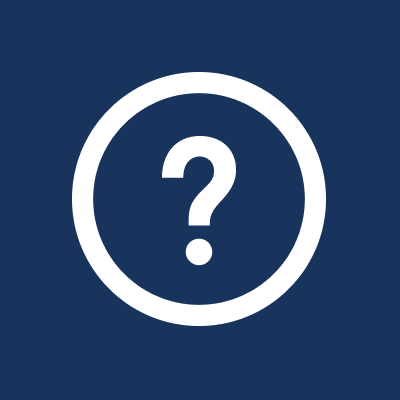Can I print directly from the library?
Yes. Using your computer's print feature, you can print text.
Select "Print" from the File menu or click Control + P to use your computer's print function.
Yes. Using your computer's print feature, you can print text.
Select "Print" from the File menu or click Control + P to use your computer's print function.

What do you think is the best way to print on Sefaria?
You will have the most flexibility and access to formatting tools if you first create a source sheet and then use one of the methods for printing a sheet.
For information about creating a source sheet, go to Making a Source Sheet on the New Editor.
You will have the most flexibility and access to formatting tools if you first create a source sheet and then use one of the methods for printing a sheet.
For information about creating a source sheet, go to Making a Source Sheet on the New Editor.
What are my choices for printing a source sheet?
You have two choices for printing; printing directly from the sheet or exporting the sheet to Google Docs and printing.
You have two choices for printing; printing directly from the sheet or exporting the sheet to Google Docs and printing.
Printing from a SheetHow do I print from the sheet?
Select "Print" from the resource panel.
Select "Print" from the resource panel.
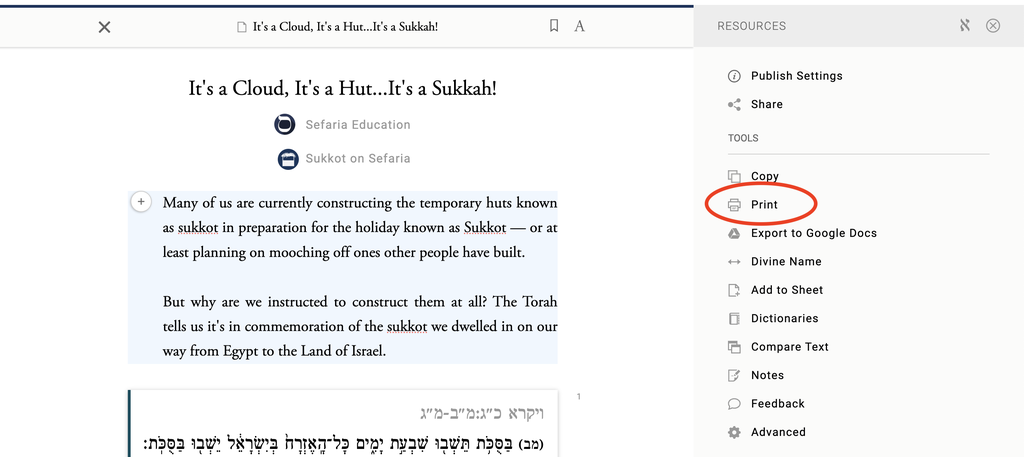
Exporting to GoogleWhy would I want to export to Google?
Once you export your sheet to Google, you are able to use all of the formatting tools that are available on Google Docs.
Please note that you can not import a Google Doc back into Sefaria so make sure to export after all of your editing is complete.
Once you export your sheet to Google, you are able to use all of the formatting tools that are available on Google Docs.
Please note that you can not import a Google Doc back into Sefaria so make sure to export after all of your editing is complete.
How do I export to Google?
Export to Google Drive by selecting "Export to Google Drive" in the resource panel.
Export to Google Drive by selecting "Export to Google Drive" in the resource panel.
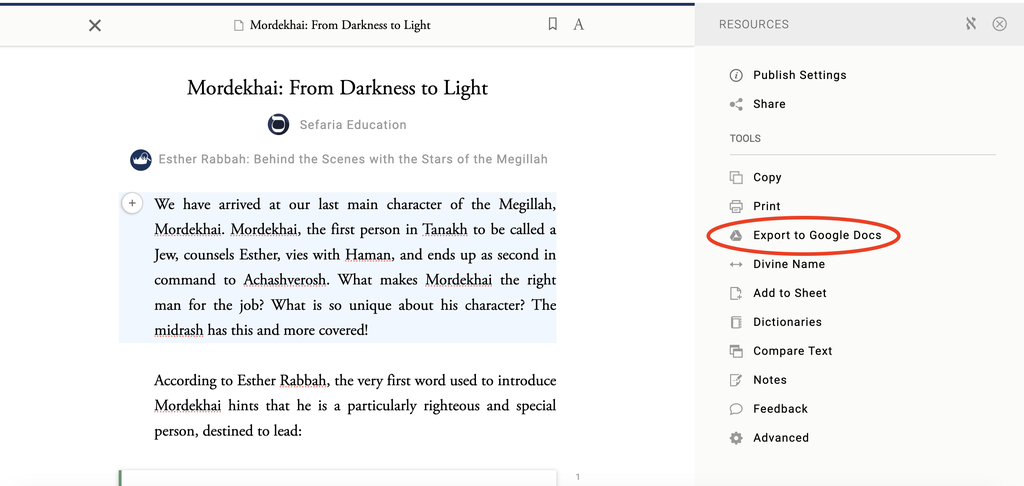
Open in Google Drive
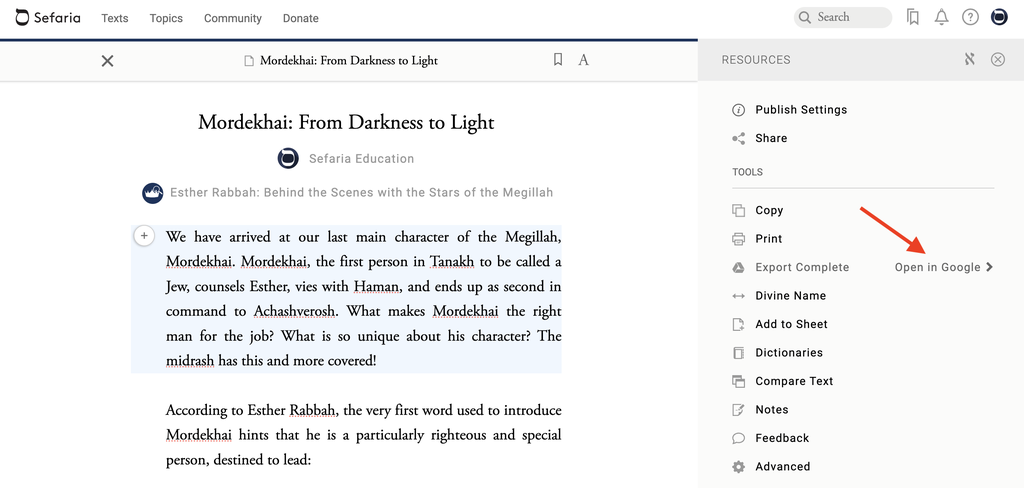
Once your source sheet is exported, it becomes a Google Doc and can be formatted and printed as any other Google Doc.