Welcome to Sefaria's Student Course
The purpose of the course is to provide students with a working knowledge of Sefaria, which includes understanding how to navigate the library, how texts are connected to each other, how to search for materials, and how to create a source sheet.
The lessons are designed to be used as a series, to prepare students to be successful users of Sefaria, as well as to empower them to produce Torah content on Sefaria. However, they can also be used individually as stand-alone lessons.
The Student Course consists of the following three lessons:
Customizing the Lessons (Source Sheets)
The three lessons were created with a wide range of teaching environments in mind. However, all Sefaria sheets are adaptable. As a teacher, you may decide that your particular environment and your students require a different approach.
To personalize a source sheet:
1. Copy the sheet
- Click on the blue circle with three vertical dots to open the resource panel.
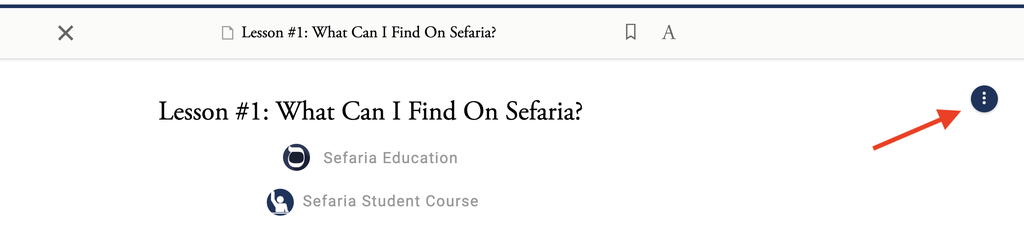
Click "Copy".
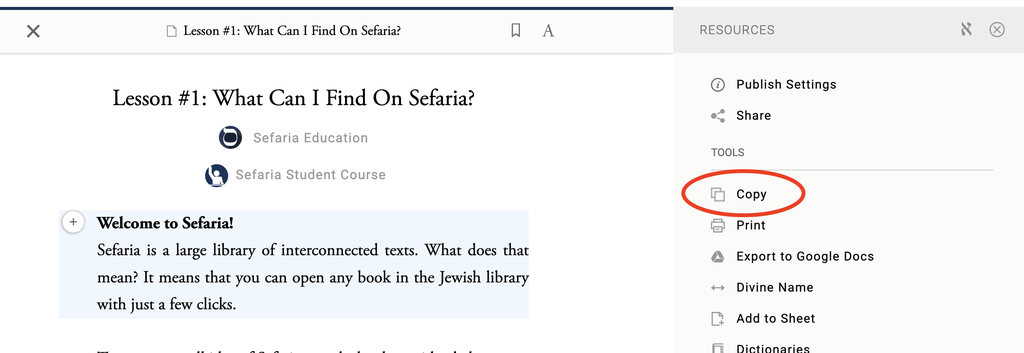
You will now have a copy of the lesson which you can edit.
Here are a few ideas for ways to customize.
- Adapt the scavenger hunt in Lesson #1 to include texts that you will be using in class or to include source sheets.
- Choose new search topics in Lesson #2
- Change the topic of the assignment in Lesson #3 (Favorite Hebrew song, Favorite Tanakh character, etc.)
Completing the assignment
If you would like your students to complete the assignments on Sefaria, send each student the URL of the assignment sheet and instruct them to make a copy as described above. They can "hand in" their work by sending you the URL of their new sheet. They will need to log into their Sefaria account. Instructions are below.
If you don't want students to log into Sefaria, you can send your students the URL to the sheet and have the students answer the questions on a piece of paper, Google doc or any other method that students use to complete work.
Logging into Sefaria
In order to complete the lessons on the computer, each student will need to be logged into a Sefaria account. Directions for creating a free Sefaria account can be found here. Students can use their complete name or a first name and initial on their accounts.
Road Map for the Lessons
Although each teacher should adapt the lessons to best serve the particular class, a road map for each lesson is provided below.
Lesson #1: How Might I Use Sefaria's Library?
Before you begin: The teacher sends the URL of the sheet to the students. Students can either log into their accounts, open the sheet and do the work on a sheet that they create or the students can follow one of the suggestions in the Completing the assignment section above without logging in.
1. Welcome to Sefaria -The teacher shows the video on a smart board or students can watch it on their own. Another option is to flip this part of the lesson and have the students watch the video at home in preparation for the lesson.
2. Let's get started - The teacher can demonstrate on the smart board or the students can read it on their own and reference the gif. This also can be done at home as part of a flipped classroom.
3. Now it's your turn - Students can work independently or with a chevruta/partner.
4. Scavenger hunt - Students can work alone so that they each are locating each text.
5. Reflection - Students should write the reflection alone. It can also be assigned as homework.
Lesson #2: Where Is It? Finding the Perfect Texts on Sefaria
Before you begin: The teacher sends the sheet URL to the students. Students log into their accounts and open the sheet. In a classroom where students do not log into Sefaria, send the URL of the lesson to the students and follow one of the suggestions in the Completing the assignment section above.
1. Students can work in pairs or the teacher can work with the whole class, as described in the lesson.
2. and 3. Students can work alone or in pairs as they read through the explanations and try them on their computers.
4. and 5. Students can work on the assignment independently or with a chevruta/partner.
6. Students should write the reflection alone. It can also be assigned as homework.
Lesson #3: Have You Heard My Favorite Song - Creating a Sefaria Source Sheet
Before you begin: The teacher sends the sheet URL to the students. Students log into their accounts and open the sheet. In a classroom where students do not log into Sefaria, send the URL of the lesson to the students and follow one of the suggestions in the Completing the assignment section above.
There are many different ways that a teacher might choose to conduct this lesson.
1. The student, alone or with a chevruta/partner, reads the directions and creates a source sheet.
2. The teacher models how to make a source sheet to the class and then the students work alone or in chevruta to create a source sheet.
3. Reflection - Students should write the reflection alone. It can be also be assigned as homework.
4. Optional: Students can be given the opportunity to share their source sheets with the class. This can be done in many ways. A few suggestions are below:
- Create a group for your class. Students save their sheets to the group which makes them easy for everyone to find. For instructions on creating a group, click here.
- Students share their source sheets to a Padlet board.
- Students open their source sheets on their computers. Arrange the computers around the room and conduct a "museum walk" where students walk around the room and look at the sheets.
Questions? Email Sr. Learning & Support Coordinator Rachel Buckman at [email protected].




